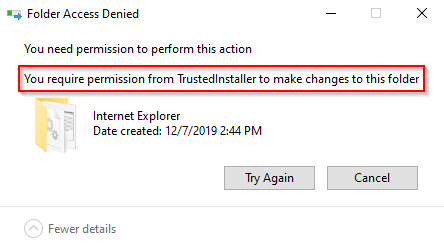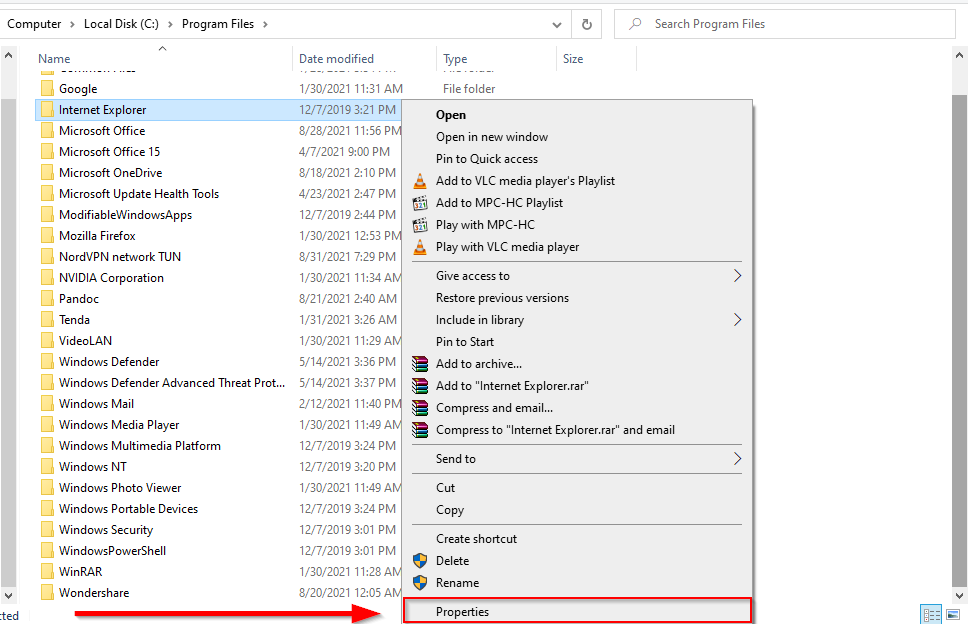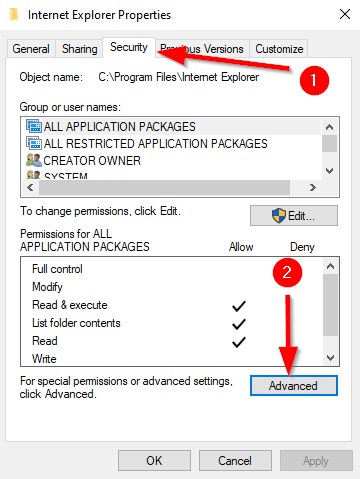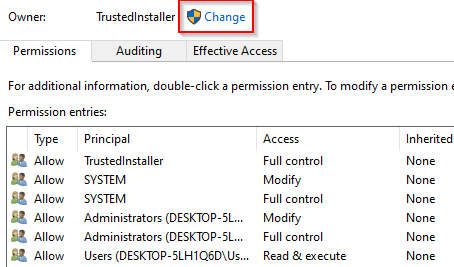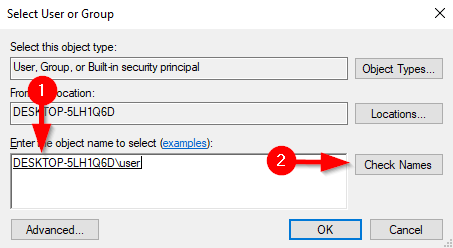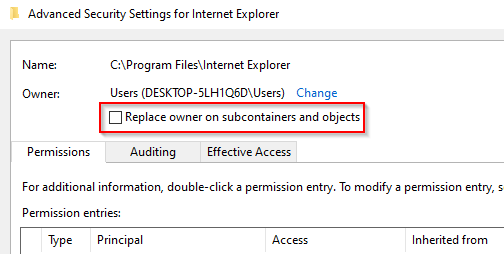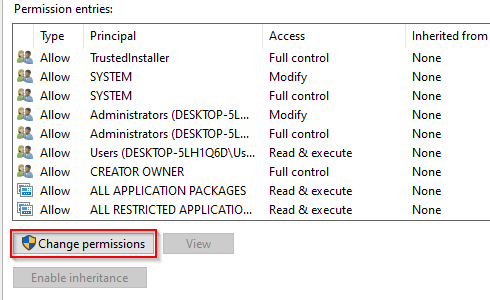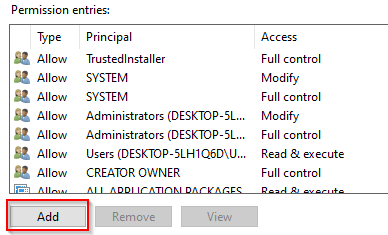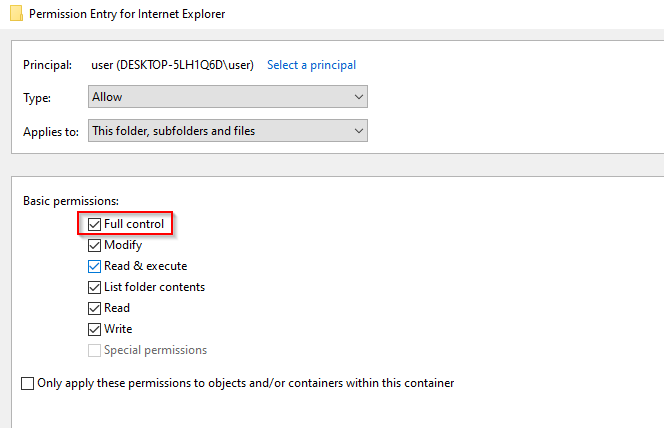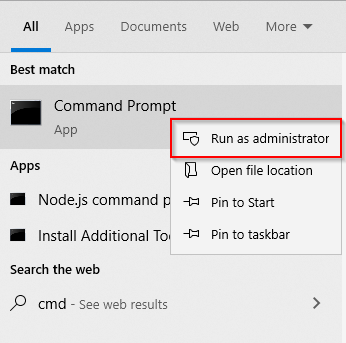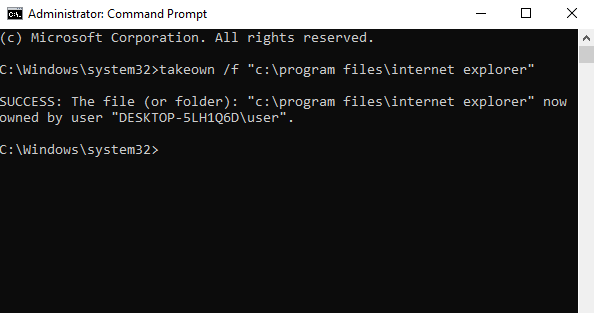This might make you feel like you’re not in total control, but Microsoft has added the NT SERVICE\TrustedInstaller account to protect your system.
What is TrustedInstaller?
TrustedInstaller is a core component of Windows Resource Protection that Microsoft introduced with Windows Vista. In addition, the Windows Modules Installer service uses the TrustedInstaller account to add, remove, or modify Windows updates and other components. Deleting or modifying files or folders owned by TrustedInstaller may prevent your Windows installation from running properly. Think of it as another safeguard that prevents even an administrator account from deleting core Windows files. However, sometimes you may need to fix or modify corrupt system files, for which you’ll require TrustedInstaller permission. If you’re confident that what you’re doing is safe, you can take ownership of these files from TrustedInstaller. Nevertheless, it’s always a good practice to create a system restore point, just in case.
Take Ownership from TrustedInstaller
There are two methods of taking ownership from TrustedInstaller.
Using the Advanced Security Settings
This is a long, but user-friendly way to gain ownership of a folder. Performing these steps will give you ownership of the folder, and you will no longer require permission from TrustedInstaller to make changes to it.
Using Command Prompt
If you know how to use the Command Prompt, you can transfer ownership much faster than the previous method. TAKEOWN /F “C:\Program Files\Internet Explorer” Of course, change the path to the folder you want to transfer ownership for. You can now go ahead and modify or remove Windows folders as you please. But always ensure that you don’t remove any critical components that will prevent Windows from functioning properly.