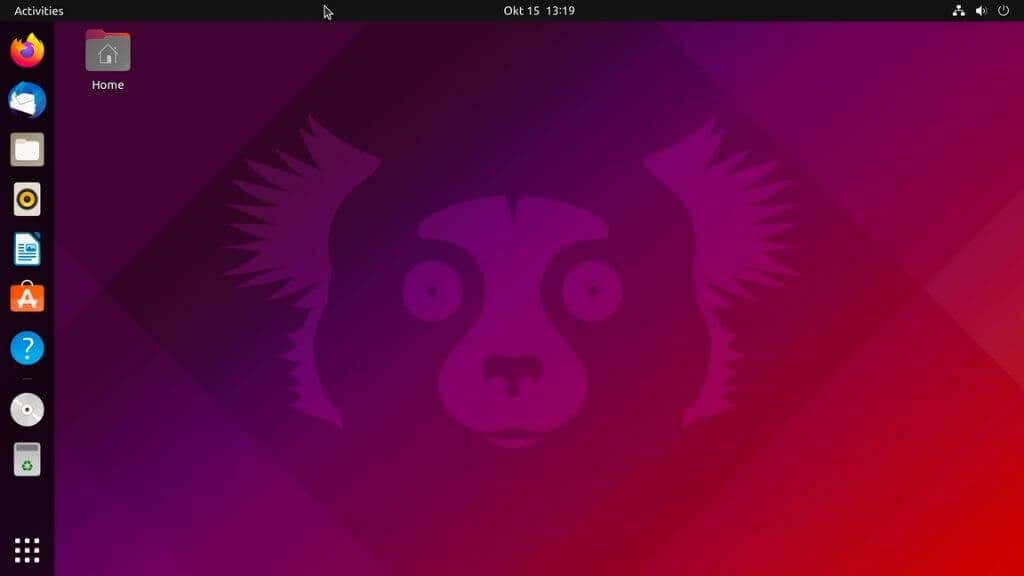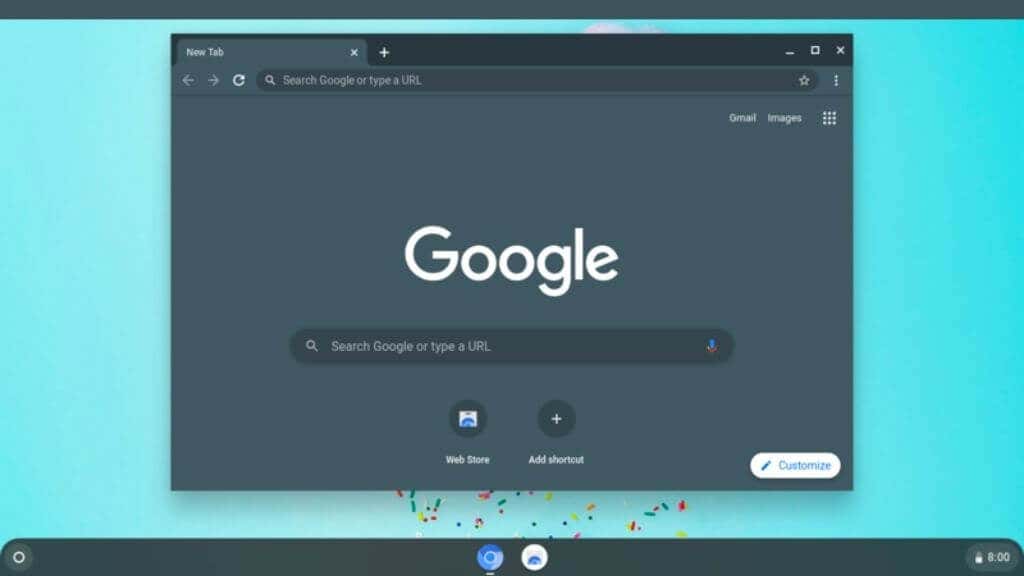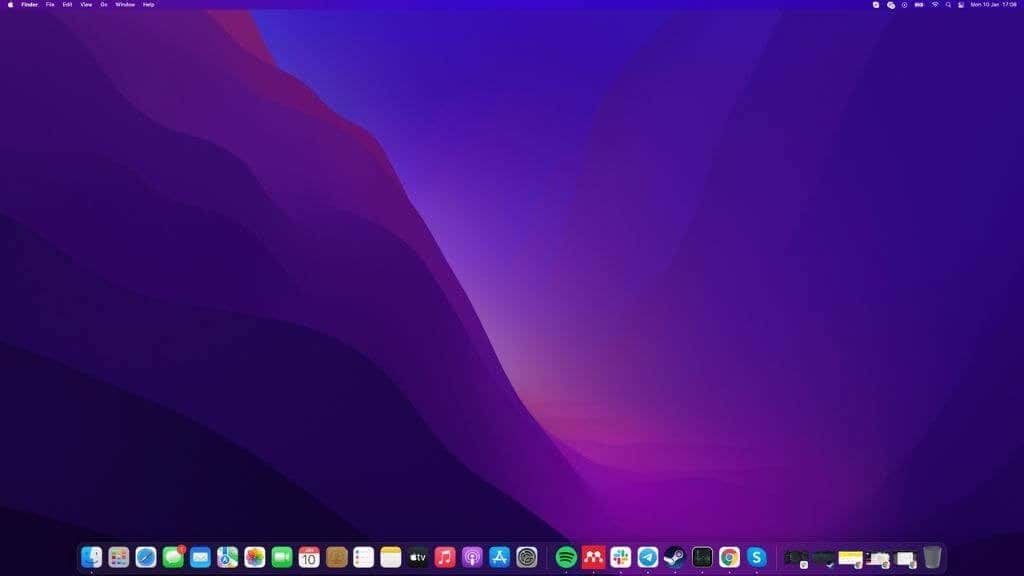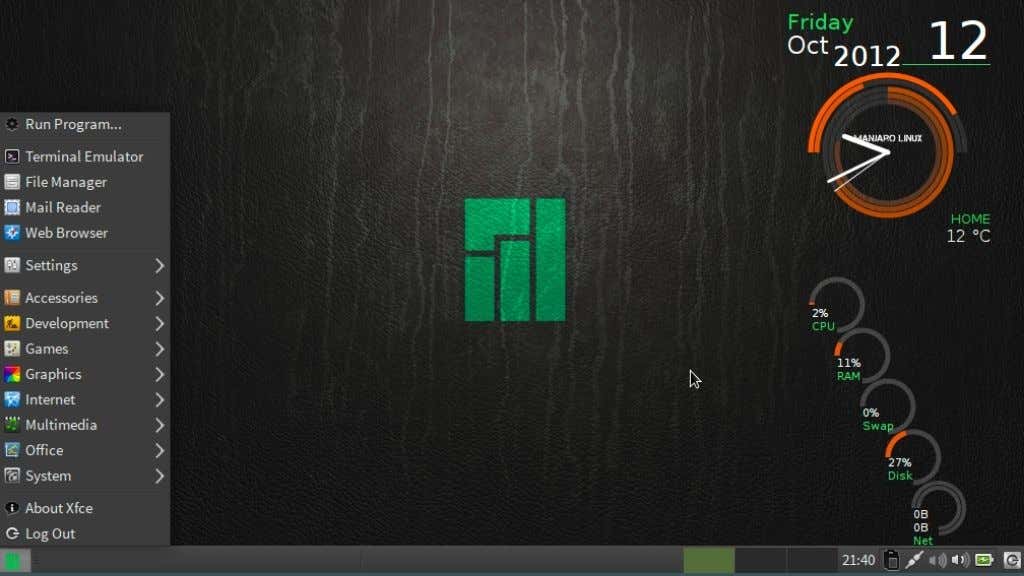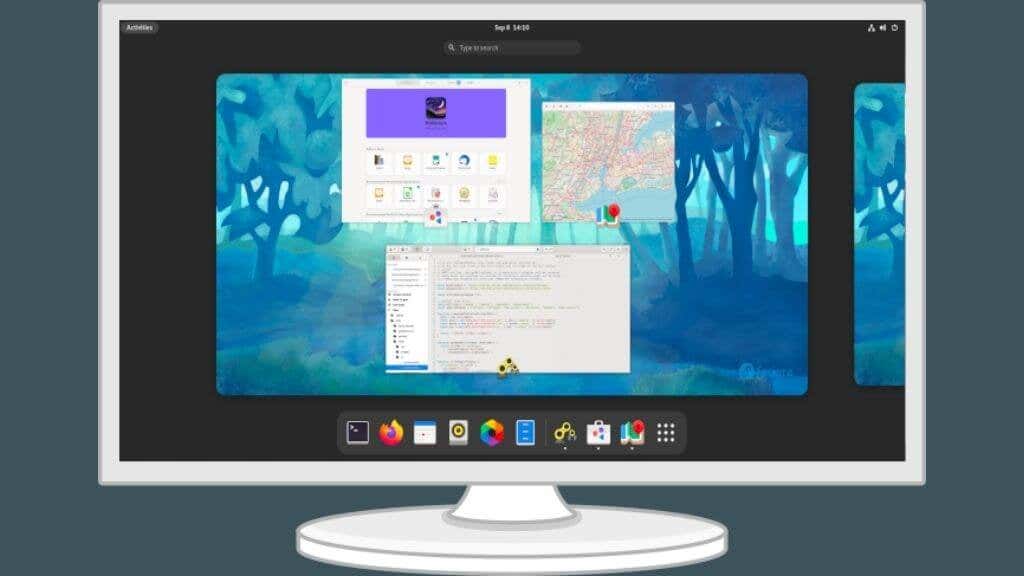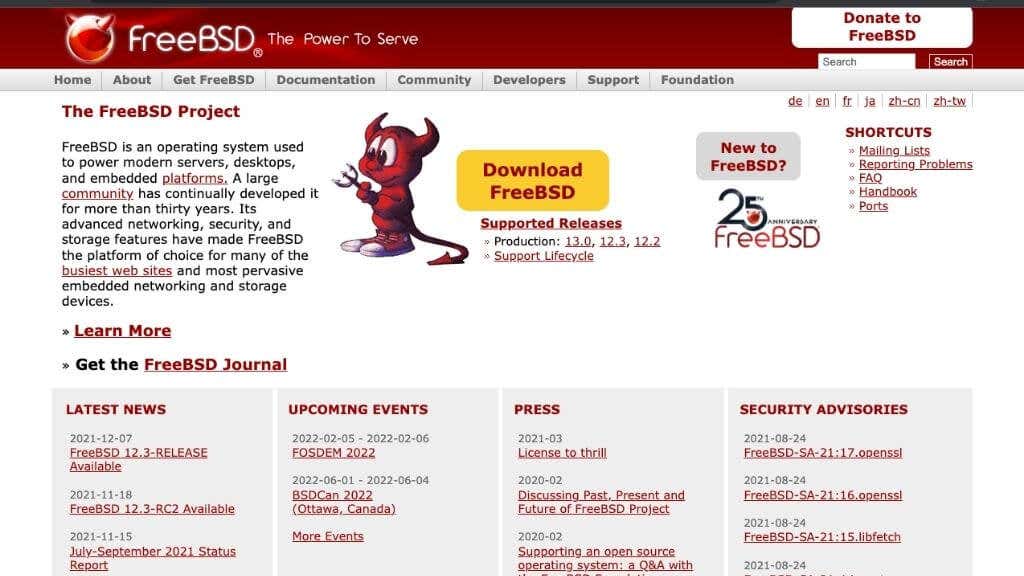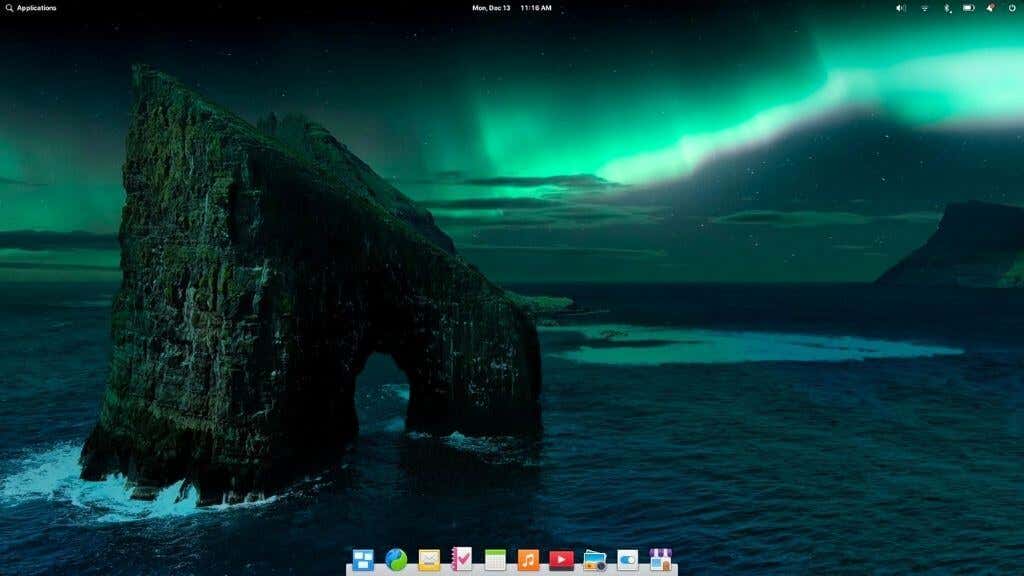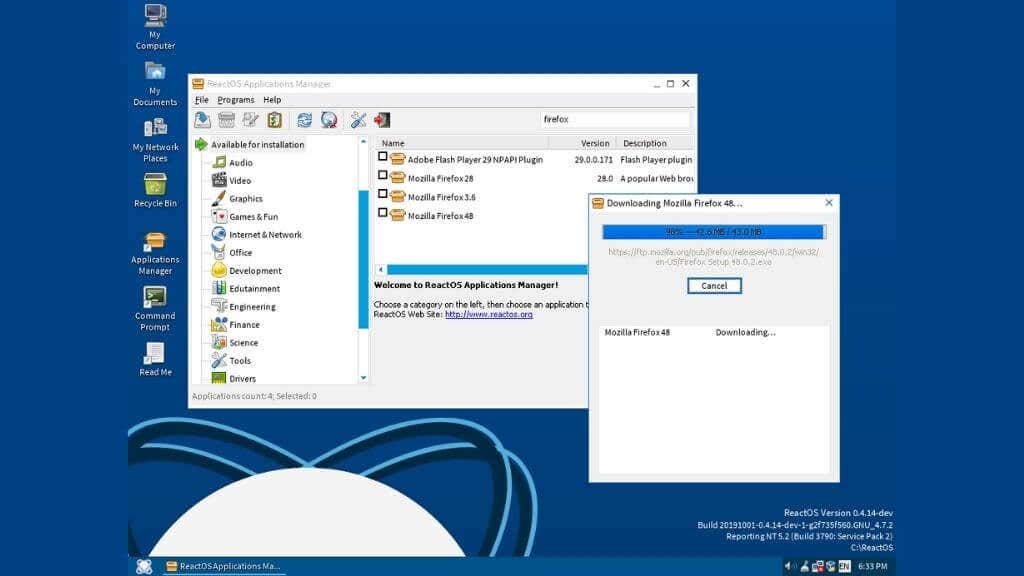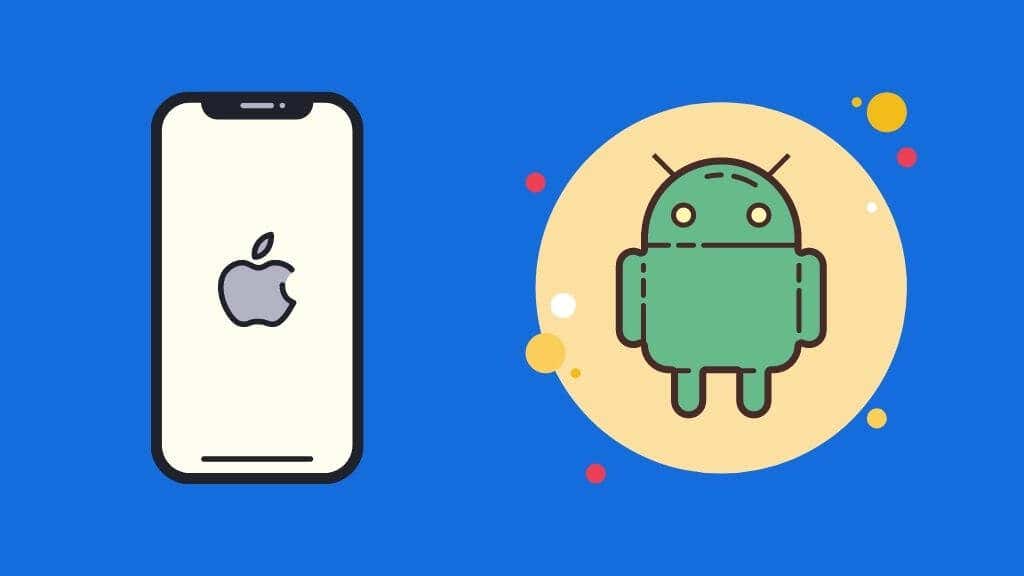Note that your current software may not have a version compatible with these alternative operating systems. You may have to look for alternative software to use compatibility layers. Check out the “try before you buy” section at the end of this article for some tips on making the transition easier.
1. Ubuntu Linux
Ubuntu Linux is a well-known desktop Linux distribution available, with its core focus on being a Windows alternative for most users. Ubuntu is user-friendly and hides much of the “technical” Linux stuff. Thanks to its popularity, Ubuntu provides a lot of developer support and a good level of support for Windows games and quite a few native Linux ports that work well on it. Canonical, the company that oversees Ubuntu, has a long history of supporting the operating system. One thing you don’t have to worry about with this Linux distribution is that it will suddenly be abandoned overnight. While there are many exciting Linux distros out there, many of them have a real danger of fizzling out. If you’ve never tried Linux because you’ve heard scary stories about terminal commands and compiling your own apps, Ubuntu is a great place to start. It’s ready to be your full-time OS, but it’s not trying to copy Windows. So you’ll get a fresh experience that’s its own thing.
2. Chromium OS
Chrome OS began life as a barebones operating system that acted as a web browser, running all your apps and software in the cloud. Today, Chrome OS is still a lightweight OS featured on Chromebook devices, but it’s not reliant on the cloud, making it possible to use a ChromeOS laptop when you don’t have internet access. It’s come a long way from being a glorified way to run Google Chrome. Although that means, ironically, that you can use Firefox on a Chromebook now. Chrome OS is, however, not openly and freely available to simply install on non-Chromebook hardware. Instead, you can install the open-source OS that ChromeOS is built on: Chromium OS. Installing Chromium OS is a little involved and not for those who shy away from command line scripts, but you can build Chromium OS to your liking if you have the requisite skills. Alternatively, you can check out a pre-made version of Chromium, such as CloudReady Home Edition, which can turn a PC or Mac into a Chrome device with no fuss. Chromium is a great way to breathe life into an old computer that struggles with the memory and CPU demands of modern operating systems. While Chromium lacks the same functionality as Windows, if all you need is basic productivity, entertainment, and web browsing, then it’s an excellent choice.
3. macOS
Yes, macOS (aka OS X) is technically free, although you need to buy an Apple computer to use it. Well, that’s not strictly true since it is possible to create a “Hackintosh” where macOS is installed on a non-Apple computer. This violates the macOS license terms, of course, and you need a very particular computer for it to work. Also, since Apple is slowly phasing out Intel Macs, Hackintosh computers will become a thing of the past soon, so this isn’t a door that will be open much longer. That said, if you buy any Mac, even the cheapest MacBook Air or Mac Mini, macOS is included at no additional cost, and it’s a great alternative to Windows, offering excellent stability and supporting Apple creative software such as Final Cut Pro. Like Linux, macOS is a Unix-like operating system, but they could not be more different to use, especially when it comes to the macOS desktop environment. If you’re coming from Windows and considering buying a Mac, rest assured that virtually all non-gaming software has a macOS version. In general, macOS can do anything that Windows can. Not to mention, you’re much less likely to run into malware that can affect macOS. macOS also comes with some great Apple applications, such as GarageBand and Apple’s office applications. On other operating systems, you either have to purchase something like Microsoft Office or use an open-source package such as Libreoffice.
4. Manjaro Linux
Like Ubuntu, Manjaro Linux was created with a strong focus on being a user-friendly replacement for operating systems such as Windows and Linux. The operating system is becoming more popular with users, especially those who aren’t fond of Ubuntu’s desktop interface. Manjaro offers several officially-supported desktop environments. Specifically, it supports XFCE, KDE, and Gnome. Like Ubuntu, it’s pretty simple to get many Windows applications and games running on Manjaro. You can use WINE, PlayOnLinux, Steam Proton, and more to ensure you can still access the software you want to. There’s no 100% guarantee, of course, but these compatibility layers are far better today than only a few years ago. So if it’s been a while since you’ve poked your nose into the world of Linux, you may be surprised at the current state of things. Manjaro’s “one-click” configuration philosophy is also worth mentioning. Its package and update management system is exceptional, and hardware management and driver installation are similarly straightforward. These are two aspects that are notoriously user-unfriendly in Linux, but the folks developing Manjaro have tackled this problem with aplomb.
5. Fedora Linux
Fedora Linux doesn’t get the sort of media coverage or user interest that Ubuntu, Mint, or Manjaro do. However, if you’re interested in always having the latest, most cutting-edge features and hardware drivers, Fedora is a prime candidate among Windows alternatives. Fedora has its own library of software developed specifically for the OS, and in the past, getting non-Fedora packages working could be a real pain. However, the latest Fedora version makes it easy to use third-party software using Flathub. Fedora has its own RPM software package format. Still, over time the Debian format has become more popular, so expanding software support helps make Fedora viable as a daily-driver operating system. Fedora uses the GNOME desktop environment, with Gnome 41 being the latest iteration at the time of writing. Gnome’s developers have added and refined its functionality to make it a proper modern interface. Not only that, but power consumption and CPU performance are better balanced than ever, so if you’re looking for a Windows alternative for your laptop, Fedora is a prime candidate.
6. FreeBSD
FreeBSD is like Linux, but it’s not a Linux OS! While Linux is only an OS “kernel” with various Linux distros adding the other parts you need for a full OS, FreeBSD is a complete OS release. This isn’t an operating system that we’d recommend to anyone who wants an alternative to Windows as a desktop operating system. Still, if you’re looking for a free operating system to use as a headless server or as the basis for your own custom operating system, FreeBSD has a lot going for it. If you’re looking for a server solution, FreeBSD ships with a long list of software packages that give you advanced administration options. The most significant difference between Linux and FreeBSD is perhaps in the licensing terms. The Linux open-source license requires that all modifications and derivative code based on the Linux kernel also be licensed as open source. The open-source operating system FreeBSD does not have this requirement. This is why, for example, Sony used FreeBSD as the basis for the PlayStation 4s operating system. You won’t find the source code for that anywhere on the internet! It is, of course, possible to give FreeBSD a Windows-like desktop with some effort, but it’s hardly worth the bother. This is one for those who like to tinker and make their own solutions. If you’re planning to release a hardware product and need an operating system for it, FreeBSD is a better choice in the long run than Windows.
7. Elementary OS (Ubuntu-based)
If you want that macOS experience, but don’t want a Hackintosh or actual Apple hardware, then Elementary OS is probably your best choice. Of course, this has no part of macOS in it at all. Also, the developers of Elementary OS say that any similarity between Elementary OS on the surface is coincidental. Perhaps it’s just that both Elementary OS and macOS share similar design philosophies. So really, it’s more a case of convergent evolution than anyone copying another’s work. Elementary OS is designed around the principles of immediate usability, a very gentle learning curve, and minimal documentation. Under the hood, Elementary OS is based on Ubuntu, and its Pantheon desktop environment is based on GNOME. However, we’d argue that Elementary is one of the most integrated and coherent Linux distros we’ve seen. The user interface offers attention to detail that would usually only be found on a computer with a certain fruit logo.
8. ReactOS
This is a list of operating systems that could be alternatives to Windows, but ReactOS might be the only one that is literally an alternative to Windows. As a “windows-like” operating system, it can run software written for Windows natively. The ReactOS kernel is designed to be compatible with the Windows NT family of operating systems and should run software designed for Windows 2003 and later. ReactOS is similar to the FreeDOS project, an open-source operating system compatible with DOS software but doesn’t contain any copyrighted code. ReactOS is a drop-in replacement for Windows, and it looks and feels similar to Windows 7 or older versions of Microsoft Windows. It can be used as a daily-driver operating system. Still, it’s perhaps best for a second personal computer on which you want to run Windows software without paying for another Windows license.
9. Zorin OS
Zorin OS is another Linux distro, but it’s a distro unlike any other. The creators of Zorin have a strong focus on helping both current macOS and Windows users transition easily to their system. The clever way they’ve done this is by including desktop layout templates that look like Windows, macOS, or Ubuntu. Zorin is based on Ubuntu and uses a heavily modified version of GNOME 3 of XFCE 4 as its graphical user interface. Zorin OS has been designed to make using WINE and PlayOnLinux easy to install and configure so that users can keep using the games and applications they’re used to on Windows. Zorin OS minimized or eliminated the use of the Linux Terminal, and you’re as likely to need Terminal commands are you are in Windows or macOS. There are three versions of Zorin OS, but only two are free. Zorin Pro does cost money, but you can use one license to install it on multiple personal computers. The “Pro” version does come with several value-added features. For example, you can access additional layouts that look like other operating systems, such as Windows 11. Zorin OS Pro also includes free third-party pre-installed software, a password manager, and Miracast functionality. However, you can manually install third-party packages in the free version of Zorin. Zorin has gained praise for its performance and stability, and Nvidia GPU users may want to take note that driver support in Zorin OS is virtually peerless. If your looking to move to open source from Windows or Mac, definitely give Zorin a try.
10. Linux Mint
Linux Mint is steadily growing a mainstream following rivaling Ubuntu, on which it’s based. Mint sets itself apart by offering the option to have a fully-featured out-of-the-box experience with all the software you’ll need available immediately. While most of the software included with Mint is open source, they also offer third-party closed source software for which there is no open-source alternative. For example, codecs and plugins that you’ll need to play DVDs, listen to MP3s, or play Adobe Flash content. This isn’t really in the spirit of some Linux communities, but many users want these features, and going through the process of installing them all can be off-putting. Linux Mint is also known for its collection of Mint Tools. These tools offer user-friendly ways to administer your computer and perform everyday tasks, many of which would require third-party software on other distributions.
Bonus: iOS and Android
All of the operating systems mentioned in our list are full-fledged desktop operating systems, but do you need a Windows OS for your daily computer use? Many users would probably have no trouble doing just about everything they need on Android or iOS. If you already own an Android or iOS device, you might already have a free “desktop” computer on-hand. You can connect external displays, keyboards, mice, storage, and more to an Android phone, Android tablet, or Apple iPad. The options for an iPhone are more limited, and it’s not quite as suitable. Some Android devices, such as the Samsung Galaxy S phones, have “desktop” modes that offer a Windows-like interface when connecting them to an external display. There’s also an official Android desktop mode feature in the works, which we’ll likely see in a future release of the mobile OS.
Try Before You “Buy”
Changing your operating system is a serious job, so you’ll want to be sure that you like the alternative operating system before moving over to it. It’s also important to make sure that the software you use either works on the other OS or there’s an alternative package that does the same job. Except for macOS, most operating system alternatives are easy to try using a virtual machine on Windows, such as VirtualBox. You can also try many operating systems as a “live” OS. Here the OS is installed on an external drive or a disc; you’ll boot from these external media into the operating system without changing anything on your computer at all. Of course, you can’t use the OS like this permanently, but it’s an excellent way to kick the tires. The third option is to dual-boot Windows and the alternative OS of your choice. In this case, both OSes are fully installed on the same computer, and you choose which one to start up when you boot the computer. This is a little tricky to set up, but it does help the transition go smoothly over a longer period. By trying out a new operating system before you commit to it, you’re more likely to find the best windows alternative for your current Windows PC without risking your data or productivity.